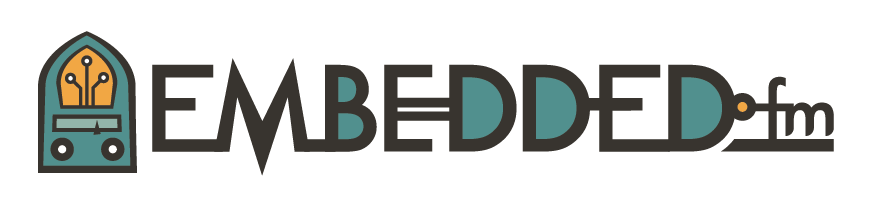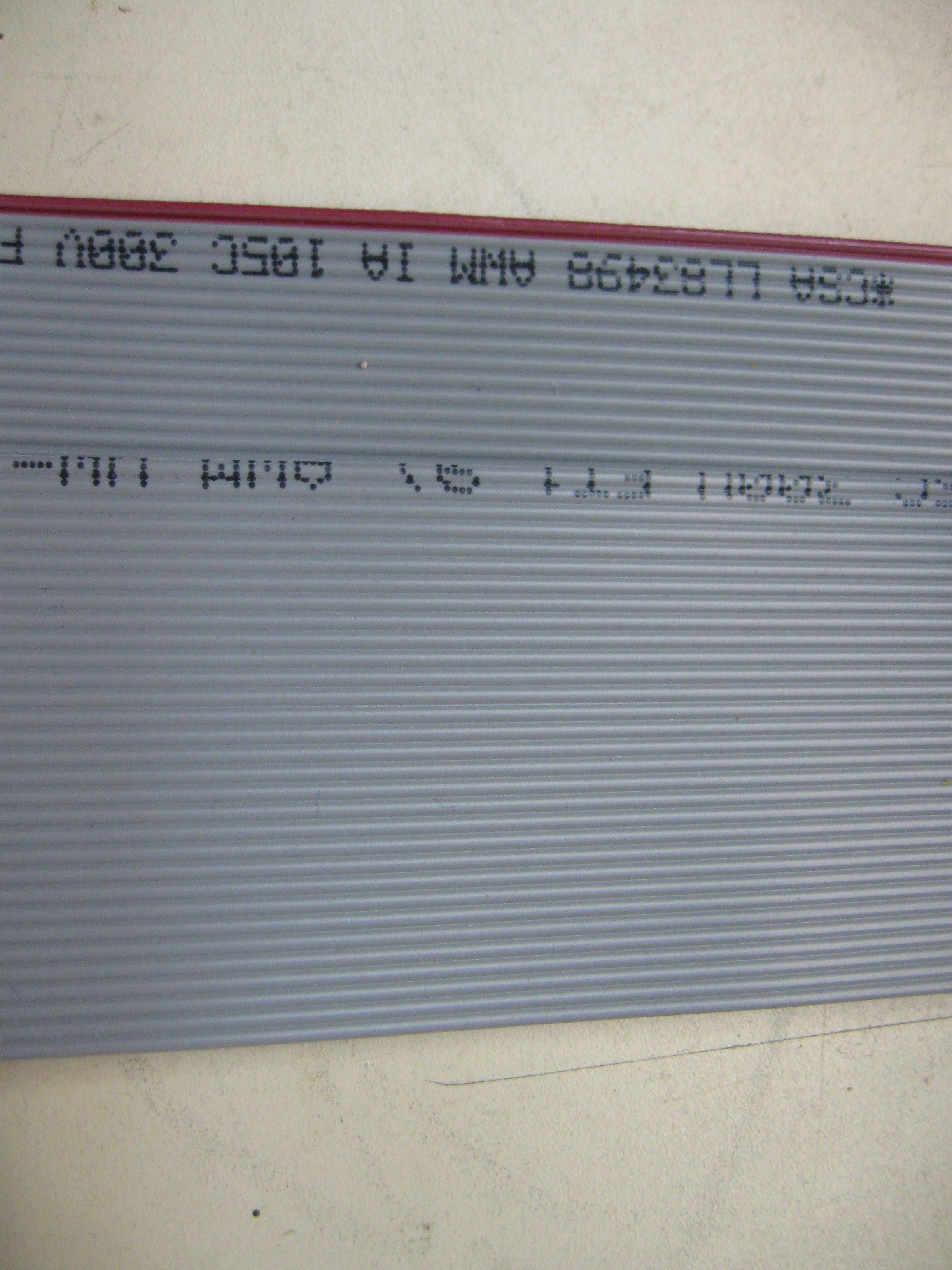Looking Out For Number 1
The other day I was having some trouble with a dev board and a debugger module, nothing was working. I asked the owner about it and he suggested turning the cable around. That fixed it, and when I asked if there was a reason that pin 1 on the cable wasn’t hooked to pin 1 on the circuit board, he asked, “What does that mean?”
Okay, not everybody knows about pin 1 and how the pins are numbered on chips, cables, and connectors. When you look at a schematic, it will refer to the pins on the chips, and this is where you will be probing with your multimeter, logic analyser, or oscilloscope when there are problems. Putting jumper wires on a development board or your breadboard, you will need to know where pin 1 is, and how the rest of the pins are numbered.
In this post, we’ll look at various examples of pin 1 placement.
Boards
When boards are produced, the designer has a few options for marking pin 1 so that chips and connectors can be mounted properly.
The white writing that you typically see on a circuit board is called the silkscreen layer. The name comes from the printing process that has been around for about 1000 years. On the silkscreen layer, the designer can place a dot next to pin 1, or a line drawing of the chip. Pin headers may have a square around pin 1. Sometimes they will put pin numbers on the board like we see above.
The pads that components are soldered to are typically the same shape, but designers will change the shape of pin 1 like in this photo where most of the pads on the connectors are round, but pin 1 is square.
Chips
A lot of hobbiest like to use through-hole parts because they are easy to solder, and you can push them into breadboards for experimentation. The chip manufacturers put features into the molds for the packages to identify pin 1. Each chip will have the package and pin arrangement described in the data sheet, but here are the common features of through hole packages.
- The lettering on the chip, read normally, will have pin 1 below and to the left.
- There is a notch on the end. With that end oriented to the left, pin 1 being on the bottom.
- There is a dot on the package adjacent to pin 1.
These chips, by convention, have their pins numbered counter-clockwise from pin 1.
The markings on the chip have three important features:
- The logo, this is an indication of which company produced the chip.
- The part number. Unless the part is custom, this will lead you to the data sheet.
- The date code. This is a 4 digit number giving the production date, two digits of year, and two digits of week number.
The chip on top, is a National Semiconductor part (the stylized NS logo), MC74HC123 Dual Mono-stable multivibrator made in the 52nd week of 1996 (9652).
On the bottom is a chip made by AMD, and this is a 2K x 8 bit ROM chip made in the 50th week of 1976. (This chip is made of ceramic and the pins, cap, notch, and stripe are plated in gold.)
These chips have two rows of legs in a row, and are known as dual in-line packages or DIPs.
This chip is a Microchip PIC32 microcontroller that uses the MIPS 32-bit RISC architecture.
This is a quad flat-pack (QFP) chip. Quad indicates that it has legs on all four sides. Flat-pack means that it is very thin and the legs go out sideways instead of down. This is a surface mount package.
With these packages, pin 1 is marked with a dot, and is below and to the left. The other pins are numbered counter-clockwise around the chip.
The chip in the upper left is a 512K x 8 flash memory chip from AMD in a plastic leadless chip carrier (PLCC) package. This chip is placed in a socket and uses a clipped corner to prevent improper insertion. Notice that the dot is on the side rather than in a corner. This marks pin 1 and the other pins are numbered counterclockwise from this pin.
The other chips are DIPs and the dot marks pin 1.
Ribbon Cables
Here are two pieces of ribbon cable. Conductor 1 on ribbon cable is marked by one conductor being printed in a dark colour (usually reddish), or by having the product information printed on one edge. The conductors are numbered increasing from that edge.
Rainbow ribbon cable is numbered the same way as the grey cable, but it typically uses the resistor colour code sequence, repeating the sequence as necessary.
So this ribbon cable has conductor 1 on the left, the brown conductor, brown representing 1 in the resistor code, with the conductor numbers increasing to the right.
Connectors
Ribbon cables use these insulation displacement contact (IDC) connectors.
IDC connectors have a bunch of molding marks to make sure that the cables get oriented properly. The connector shown is pretty common, but the markings vary with the manufacturers.
First, the arrow. On the upper end of the connector above, we can see a arrow (or “V” or triangle). This is the pin 1 indicator. The ribbon cable is oriented so that its pin 1 lines up with the arrow.
Half way down the connector is the polarizing key. This tooth slides into a cutout in a shrouded receptacle so that the cable assembly can only be oriented one way.
If the cable is pushed onto header pins that don’t have the shroud around them, you will have to figure out where pin 1 is on the headers and where pin 1 is on the cable, and then mate them. Look for numbers, squares, or dots on the silk screen, or square pad on one of the header pins.
These connectors don’t use the counterclockwise method for numbering the pins. Instead, the pins are numbered in a zig-zag pattern. In this picture, we can see the stripe on the top. The top pair of contacts are 1 and 2. If you look for the arrow, that tells you which side of the connector pin 1 is on, in this case the right side.
On this connector, the pin numbers are molded into the plastic. If you look carefully at an RS-232 D connector, the pin numbers are molded into the plastic too.
Other Stuff
Most packages follow the accepted standards, but it is prudent to check the data sheets.
But some parts don’t follow any logical numbering scheme. Here we see the humble SD card. It went through a few iterations to get to this form and the compatibility tradeoffs can be seen with the extra contact smushed up against the right side, and pin 9 on the wrong side of pin 1. Unless you check the data sheets, you’d never be able to figure this out.
Mini-SD cards are even worse, with pins 10 and 11 placed between pins 3 and 4.
(For those of you that are following along with my posts, you can communicate with SD cards using SPI.)
We’re Number 1
This is just an overview of finding pin 1 and pin numbering. You’ll probably be able to identify pin 1 on your chips now. But if things don’t make sense, check the data sheets, the diagrams will set you straight.
This post is part of a series. Please see the other posts here.
An Intel 8080 microprocessor made by AMD in the 29th week of 1976 for Hewlett-Packard under HP's part number 1820-1701. White ceramic with side welded gold plated pins and gold cover. Pin 1 is pretty obvious, but there is also a dot on pin 40 - odd.
Music to work by: Penguin Cafe Orchestra, because Penguins!